If you’ve ever written a small script to make your life easier, you probably know the next part well…
The script works perfectly from the CLI or even inside VSCode.
I’m talking about lightweight and personal script, so no CI/CD pipelines or other complicated solutions this time..
The problem? Every time you want to run it, you have to hunt down the repository, find the script, and launch it manually.
I don’t know about you, but I prefer to reduce the number of clicks in my daily routine as much as possible.
I know, that there can be a lot of solution of this problem. Shortcuts, Widgets, another apps…
But now I want to tell you about my idea:)
SecureCRT
One of my “always open” apps on my MacBook is SecureCRT—right there with Firefox, VSCode, OneNote, and ChatGPT.
SecureCRT is a commercial SSH client (think of it as a polished cousin of PuTTY) and, for me as a network engineer, it’s a must-have tool.
And here’s the trick: at the bottom of the SecureCRT window, there’s a button bar.
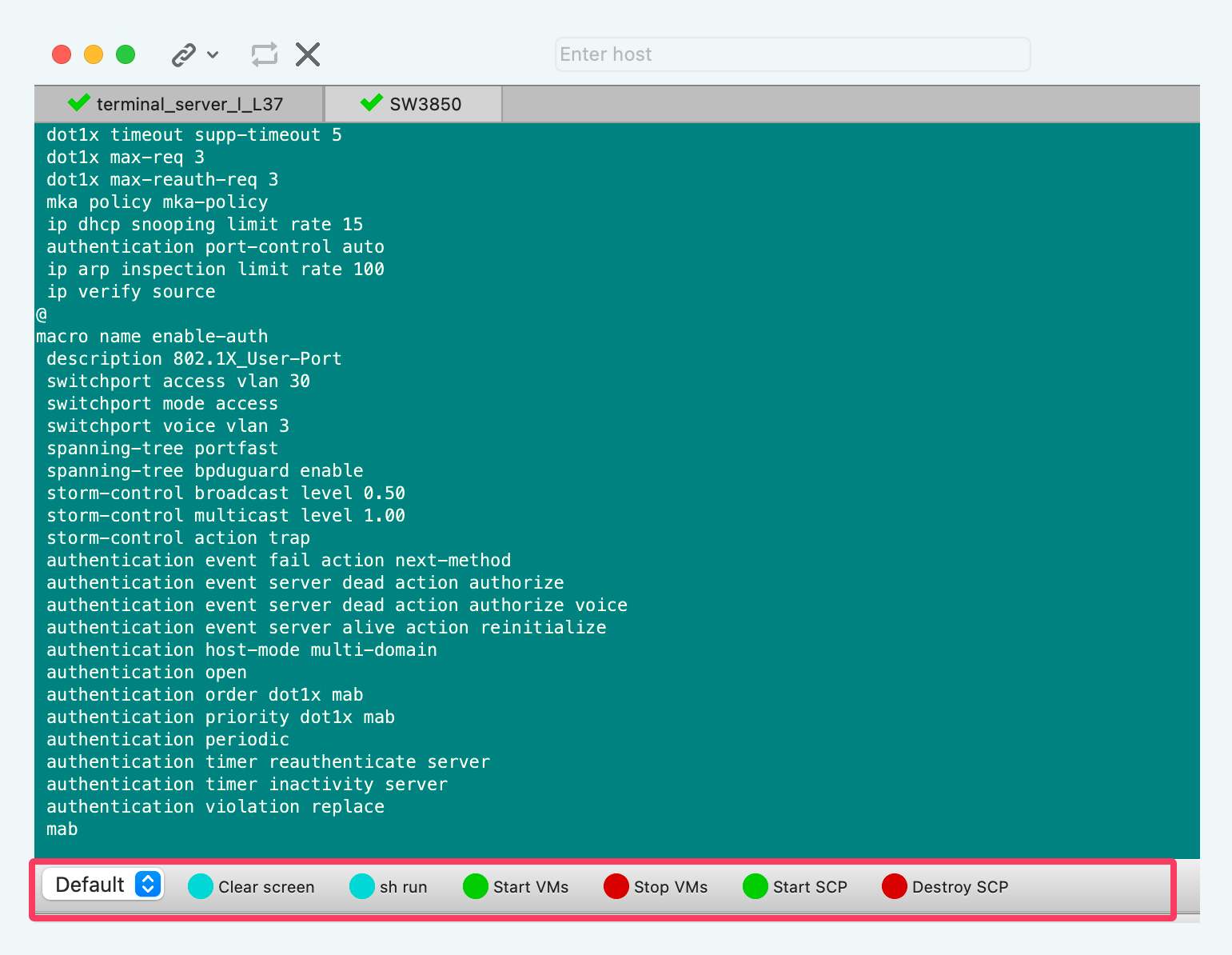
Its visibility can be set by “View - Button Bar” setup.
I can add any number of buttons of any color with any label. Buttons can be organized to groups if needed. And I can assign some action to each button.
Jump to my real example for better understanding.
Starting VMs through vCenter
This is an example of my small, personal automation script. My use-case is to start or stop any of my virtual machines running in vSphere infrastructure.
With limited resources, I don’t want to run all my virtual machines all the time. When I need, I start some VM. When I do not need it anymore, I just stop it.
This is my almost daily routine.
The usual way would be to open the vCenter page in a browser, log in, find the folder with my VMs, and start or stop a particular VM. For me, that’s a ‘no way’.
So I’ve created python script which connects to vCenter, list all my VMs and ask me, which of them I want to start or stop.
Some people might find the script itself interesting, so I’ll spend a bit of time on it. If you don’t care about the details, feel free to skip ahead to the integration part.
Python script for starting VMs
There will be described just script for starting VMs. But script for stopping VMs is very similar.
When it comes to small personal projects, I usually prefer a simple Python venv rather than setting up Docker. So I created new folder for all my SecureCRT automation scripts and created python virtual environment for this repository. And import some important modules for this project.
mkdir SCRT_2025
cd SCRT_2025
python3 -m venv .venv
source .venv/bin/activate
pip3 install pyvim
pip3 install pyVmomi
pip3 install python-dotenv
Then I need to create a file with credentials for vCenter.
If you use Source Control, do not forget to exclude this credential file in .gitignore
echo "username=password" >> .env
echo ".env" >> .gitignore
And finally my awesome python VMs_On_run.py script. It is customized to my vSphere environment, but everything should be clear and self-explaining.
#! /usr/bin/env python
from pyvim import connect
import os
from pyVmomi import vim
from dotenv import load_dotenv
load_dotenv("/Users/stefanbezo/Documents/Dev/SCRT_2025/.env")
token = os.getenv("sbezo_vsphere_local")
# All my VMs are organized in folder with name "SB"
my_folder = 'SB'
connection = connect.Connect("vc.demo.corp", 443, "sbezo@vsphere.local", token, disableSslCertValidation=True)
content = connection.RetrieveContent()
container = content.viewManager.CreateContainerView(content.rootFolder, [vim.Folder], True)
count = 1
My_Dict = {}
for folder in container.view:
if folder.name == my_folder:
vms = folder.childEntity # List of VM objects in the my_folder
for vm in vms:
print(f"{count:<6} {vm.name:<30} {vm.runtime.powerState}")
My_Dict[str(count)] = vm
count += 1
vstup = input('\nNapis ktore chces nastartovat, cisla oddel ciarkami... ')
MyList = vstup.split(",")
print(MyList)
for item in MyList:
print("idem nastartovat ", My_Dict[item].name)
vstup = input("potvrd <Yes> ")
if vstup == "Yes":
for item in MyList:
print("Startujem ", My_Dict[item].name)
My_Dict[item].PowerOn()
print("Startujem... ", My_Dict[item].name)
else:
print("Nezadal si Y - rusim startovanie")
container.Destroy()
connect.Disconnect(connection)
Now I have ready to use script which I want to run by clicking to button in SecureCRT.
Button controller
I can assign any of following actions to my new button:

And I select “Run Script” this time.
There is a small, but important catch - I cannot run directly my new VMs_On_run.py script, because SecureCRT run default python interpreter and I need to run my script under its venv environment.
So I need some kind of midleware - simple button controller, which is able to run under default system python and activate my automation script.
I named my button controller script as VMs_On_controller.py and it looks like:
import subprocess
cmd = "/Users/stefanbezo/Documents/Dev/SCRT_2025/.venv/bin/python /Users/stefanbezo/Documents/Dev/SCRT_2025/VMs_On_run.py"
osascript_command = f'''
tell application "Terminal"
activate
do script "{cmd}"
end tell
'''
subprocess.Popen(["osascript", "-e", osascript_command])
It only does a few things:
- open Mac terminal
- bring it front
- run
VMs_On_run.pyscript inside its virtual environment
So now I can assign this button controller script to new button
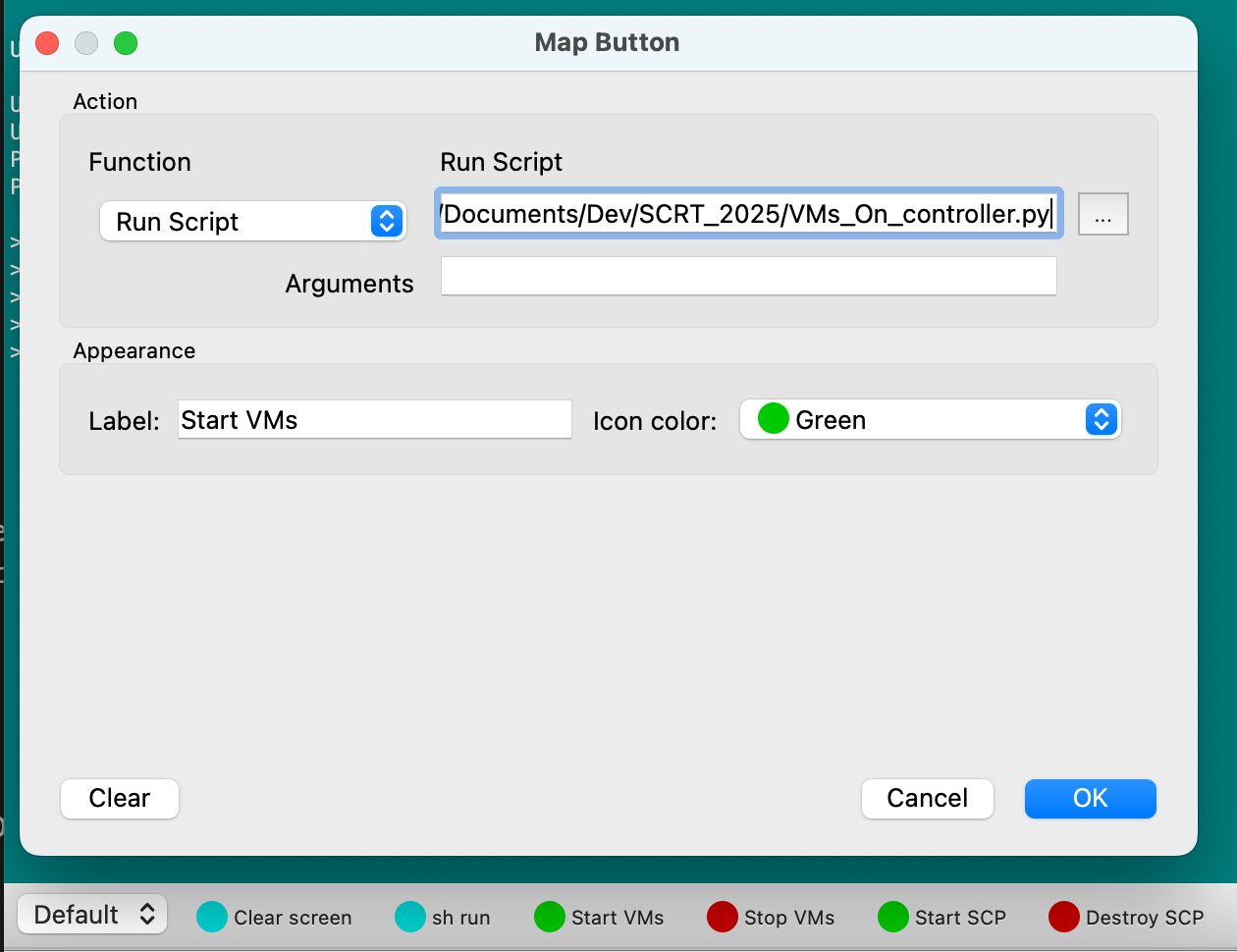
Final result
Now it’s time to test my new workflow:
SecureCRT Button —> button controller (system python) —> automation script (specific venv)
After click on button I see exactly something like this:
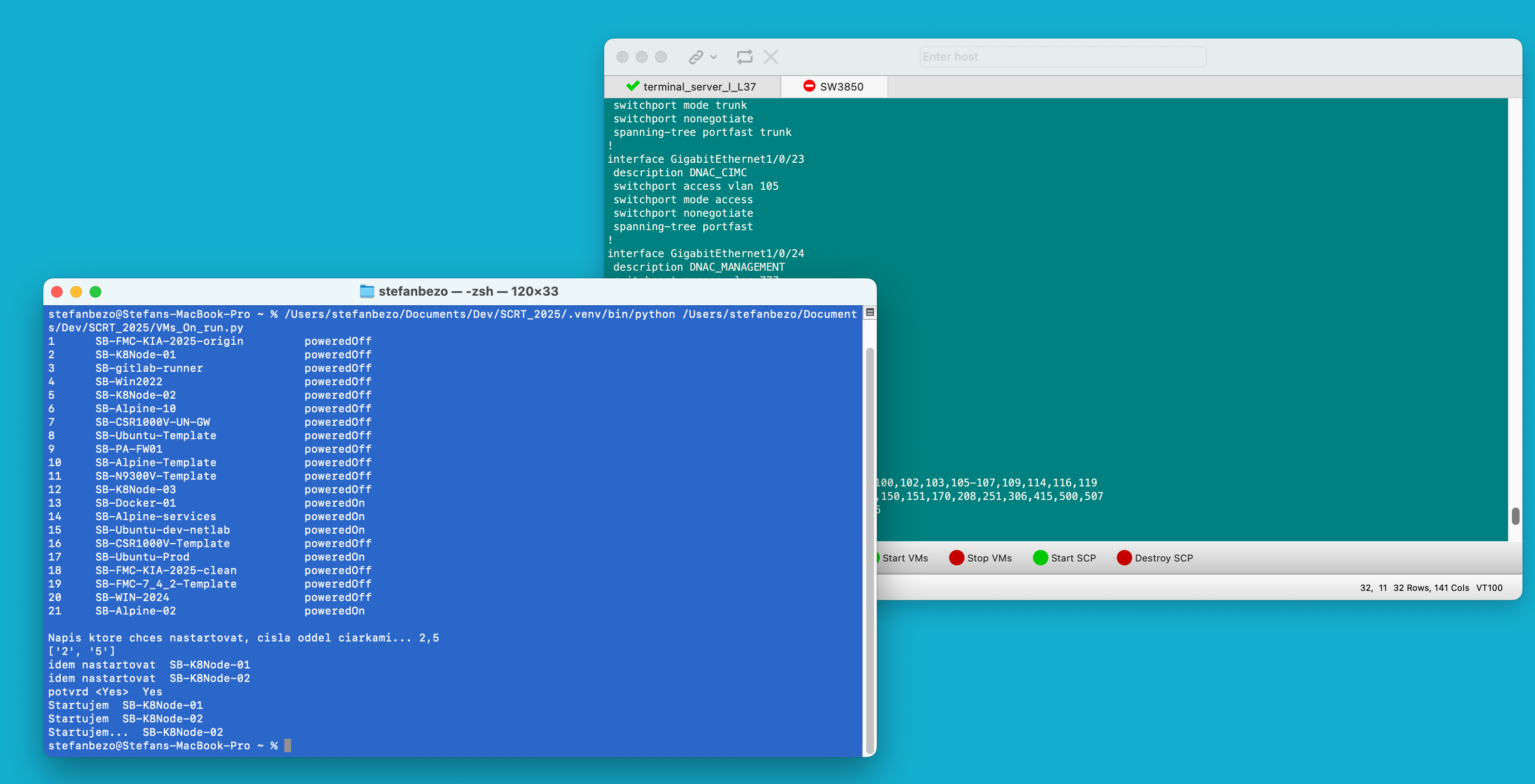
Conclusion
This post doesn’t claim to show the best possible way to handle personal automation scripts.
I know it’s pretty closely tied to my own environment and tools, but it works great for me and I hope, that could inspire also somebody else.
SecureCRT provides much more scripting functionalities of course, but diving deep was not my goal. I just wanted to run something independent by simple click on button;)